How to accept a new booking request
Steps on how to accept a Member booking request for your expert session
After a member requests to book a wellness session with you you will receive a notification via email and in Well Me Right. You will have 72 hours to accept the booking request. You must accept and confirm the request or the booking will be automatically cancelled and no payment will be received.
Step 1
Login to Well Me Right and navigate to your transactions page under your profile. Under the transaction, you will see an option to 'Accept request' or 'Not at this time' (which will decline the request).

You should accept the request even if you need to find an alternate time as you will have an opportunity to message with the buyer afterwards to adjust scheduling.
Step 2
After you accept the request you will be presented with three confirmation options (below) and an optional message field. You must complete this last step and hit 'Accept' to finalize the booking acceptance.
In most cases, you will want to select the first option (which is selected by default) to 'Accept the request and keep listing open'.

The other option 'Accept the request and close listing' will close your listing after you accept the booking and you won't be able to book this session with other members.
The last option 'Not at this time' will just cancel the acceptance process and leave the booking pending until it is automatically canceled or you come back and complete the acceptance.
Assuming you want to keep your listing open for other members to book in the future keep the default selected option of 'Accept the request and keep the listing open' and then in the message field, you can send a message to the buyer. This is where you can send your meeting link (zoom, meet, etc...) for the scheduled meeting time as well as any additional information or requests you might have for the Member. You will also have an option message with them afterward.
Hit the 'Accept' button below the message form and this will send confirm your booking, send the optional message to the Member, and take you to the transaction page where you can return to chat and message with the buyer.
Summary
1. Accept the booking request.
2. Confirm that you accept and want to keep the listing open.
3. Send the buyer a message with the scheduled video conference meeting link and any other details.
4. Press the 'Accept' button